Notes On Setting up the Windows Subsystem For Linux on Windows 10 pro (WSL2)
I've been a windows user all my life, I'm not going to lie. I'm also an artist, and found it impossible to make a switch to a distribution of Linux, not to mention multi-booting requiring an order to it if you still want Windows.
If one is unaware, Microsoft has made available the Windows Subsystem For Linux/WSL/WSL2.
After the recent Windows updates, it is WSL2.
To begin, search for "Features" in the start menu, and goto "Turn Windows Features on or off":
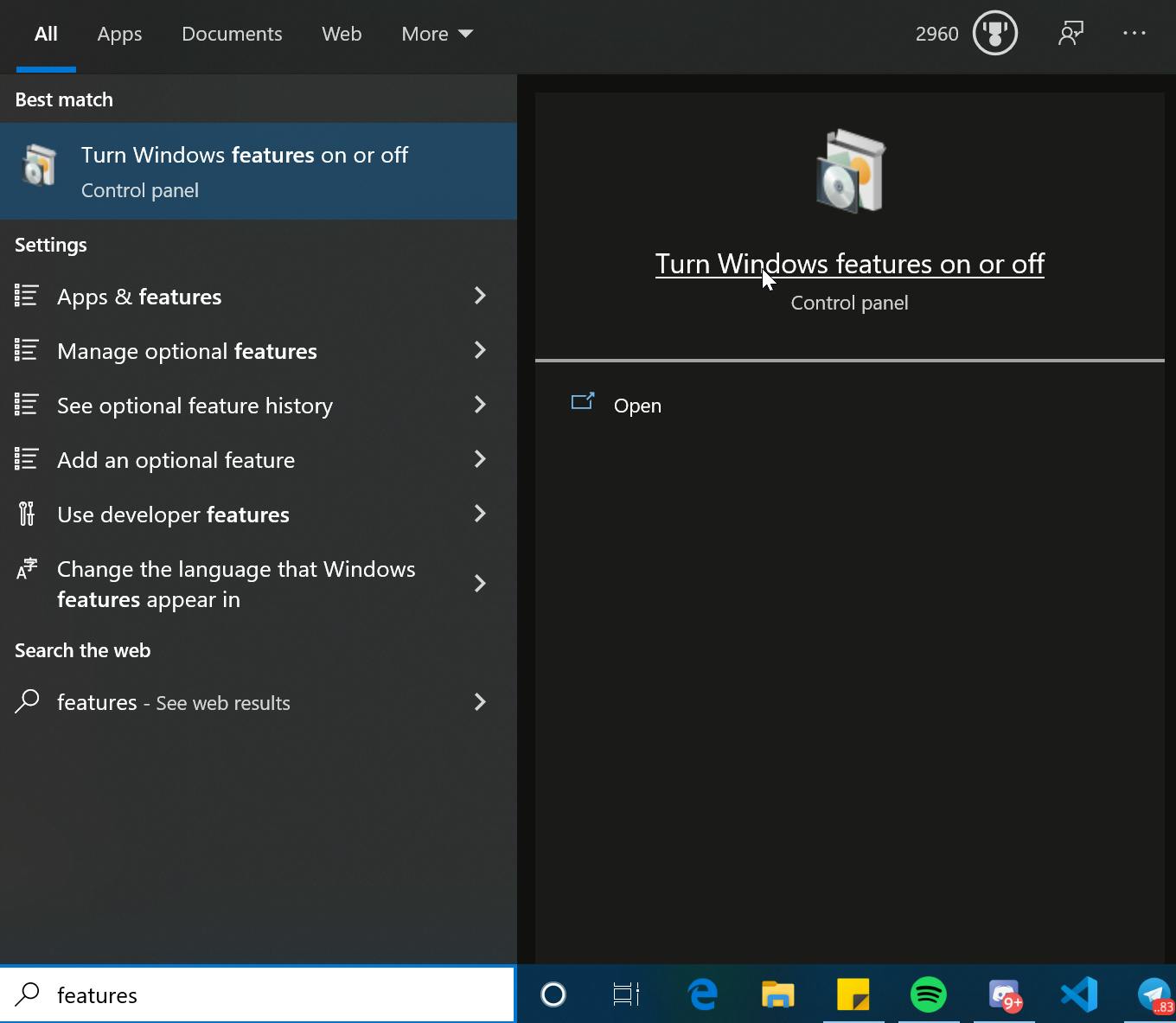
You will arrive at a window that looks like:
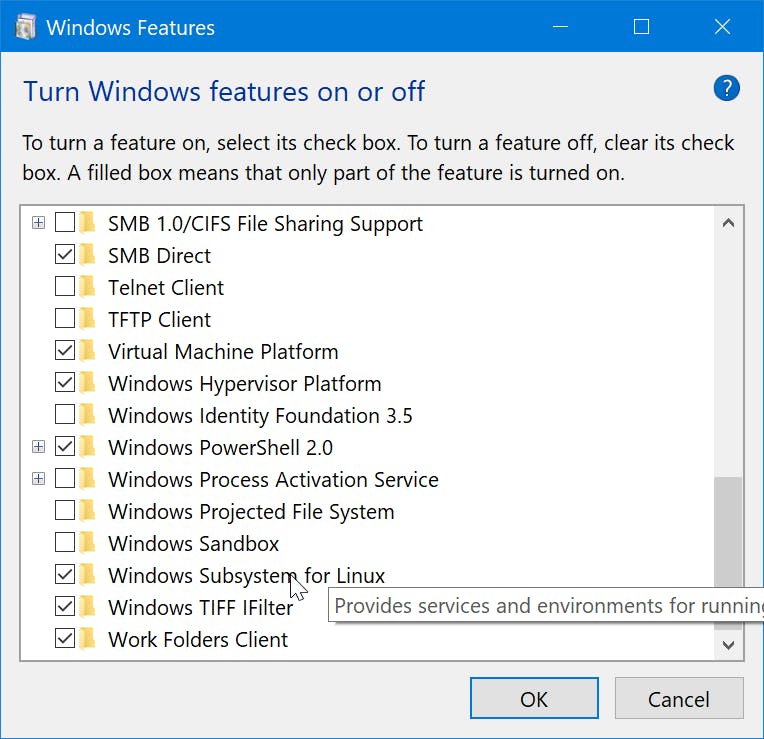
Within that menu, scroll down until you see the unchecked "Windows Subsystem For Linux"; check that in, click "Ok", and reboot.
Now WSL2 is ready.
Go to the windows store and search for Linux; you will be met with some distributions which work with WSL2.
Install one, then run through the start menu, or in the console with wsl or whichever distribution you installed, like, ubuntu.
You will be prompted to setup a username and password.
If you are using Ubuntu, don't forget:
sudo apt update
sudo apt upgrade
You should now have a working distribution working within WSL2.